We are here to help!
Our offices around the world
Global Headquarters
Munich Office
NavVis GmbH Blutenburgstr. 18 80636 Munich, Germany
+49 89 208040405
08:00 - 18:00 (GMT +01:00)
US Office
Los Angeles
NavVis US, Inc.
10000 Washington Blvd Suite 07-104 Culver City, CA 90232
+1 323 925 7902
08:00 - 17:00 (GMT -07:00)
US Office
New York
NavVis US, Inc.
433 Broadway, Suite 410 New York City, NY 10013, USA
+1 332 217 2450
08:00 - 17:00 (GMT -05:00)
China Office
Shanghai
NavVis Information Technology (Shanghai) Co. Ltd.
Unit 1006, Donghai Soho, 299 Tongren Rd., Jingan District,
Shanghai, China
+86 10 5697 1320
08:00 - 17:00 (GMT +08:00)
Explore NavVis Knowledge Base
NavVis KBA
Search our knowledge base articles to see if your question has already been answered

NavVis Academy
Get the most out of your products with our online courses and learning community
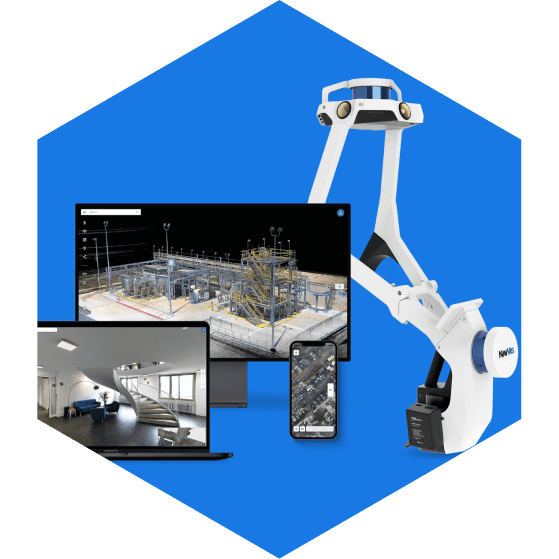
NavVis Documentation
Get more information and step by step instructions for NavVis products
Frequently Asked Questions (FAQ)
NavVis IVION converts reality-capture data into a digital twin for collaboration and decision-making. The main features of NavVis IVION are .... Read more
NavVis Cloud is an online cloud service that simplifies the set-up and management of a NavVis IVION instance and its corresponding sites. With this on-demand service, surveying and AEC professionals can now easily create, manage, and share scanned spaces using NavVis IVION.
NavVis Cloud guides you through the set-up of a NavVis IVION instance with the option of having multiple sites. You can choose a package based on the size of the scanned space needed, and how long you want the instance to be available.
The content you can access in the NavVis portal is based on your user role with its assigned user permissions. If you don't have the necessary user permissions, you will receive a "permission denied" message when viewing specific content.
NavVis portal is accessible to everyone after registration. You can access the NavVis community forum, NavVis documentation, NavVis knowledge base articles, and NavVis academy. However, some specific content inside the NavVis portal is only visible based on your user role. Your user role is assigned to you by the Account Administrator and it allows you to access specific content. To learn more about user roles, please read this Knowledge article.
To open the full article - Read more
1. Try to find article in NavVis Knowledge Base Articles or Documentation
2. Find a solution in NavVis academy
3. Submit a support request
4. Find contact details above in office section
You can find all the NavVis Desktop Processing Software licenses for your company in this link. Please download the license files to your local workstation or server for all the NavVis VLX/M6 devices that you want to process data from. For instructions, see the NavVis documentation.
Only a company's Account Administrator within NavVis Portal has access to the licenses. For more information about the Account Administrator and other user roles, see this Knowledge article.
User administration is now available in the NavVis Portal from the User Management screen. If you are an Account Administrator, you can view and control permissions for NavVis Portal users within your company. To read the full knowledge article...
Read more
NavVis devices are high-accuracy scanning systems, which can break during daily operation due to collisions or component failures.
Step 1: Reach out to NavVis Support via NavVis Portal (support.navvis.com), via email to support@navvis.com or by phone +49 89 208 04 04 05
Step 2: NavVis Support Engineers will supply a quote for the Repair Service
Step 3: Organising shipment and repair
To read the full knowledge article...Read more
Step 1: Click to the main navigation menu on top and select "Resources"
Step 2: Click "Product Manuals" link and find appropriate product.
Here is the link to Product Manuals
Step 1: Click to the main navigation menu on top and select "Resources"
Step 2: Click "Documentation" link and find appropriate product.
Here is the link to Documentation
See which of your NavVis VLX/M6 devices are eligible for NavVis System Software updates in the NavVis portal. In this link, check the device's serial number, credentials, and the valid period of the licenses. Your NavVis VLX/M6 automatically sets up these license credentials and checks if they are valid (active) at every attempted software update. Only a company's Account Administrator within the NavVis portal can access the license information about your NavVis VLX/M6 devices. More information about the Account Administrator role and other user roles is detailed in this Knowledge article.





